T-SIM V4.5 Reference
Project, solution
T-SIM Project is the basic document used in T-SIM to set up and run
a simulation. The main purpose of this document type is to browse for
all the files needed to run a simulation and to enable the specification
of additional data like the project number and comments.
To create a new project, click on the icon with the tool tip "New project". To edit an existing project, click on the icon with the tool tip "Open project" and in Windows File Open dialog browse for the file and then click Open. The following window appears:

Once all the necessary data are specified, use File / Save or File / Save as command to store the created / modified project.
Command Project / Export project files enables to export all project files for data exchange. See more information in Project export.
Using Solver bar it is possible to run the solution of the project - solver will be started in T-SIM solver view. (Remark - Multiple projects can be solved using T-SIM Batch).
Using Solver bar it is also possible to pause and stop the running solution, and to open the project for post-processing. Once a project is solved, a HTML report is automatically generated. The report can be opened from post-processing by clicking on Open report file button.
Commands in the submenu Project (Start solve, Pause solve, Cancel solve, Open for post-processing) can be used instead of shortcuts on Solver bar.
T-SIM Solver view
Using Solver bar it is possible to run the solution of the project, pause and stop the running solution, and to open the project for post-processing. Commands in the submenu Project (Start solve, Pause solve, Cancel solve, Open for post-processing) can be used instead of shortcuts on Solver bar.
When the solver is started, the following picture appears:
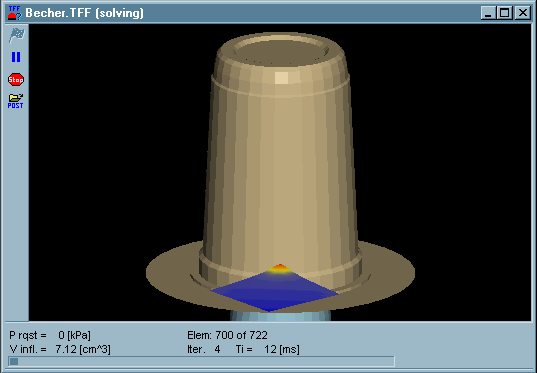
Solver info bar is displayed at the bottom of the project window with information about the solution progress.
During the solver run, the deforming sheet with tools is displayed and the following commands are accessible enabling to:
Once the project is solved, open the solved project for post-processing (use command Project / Open for post-processing).