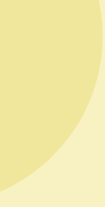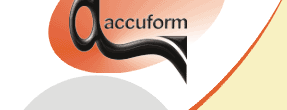

B-SIM V2.5 Reference - Blow molding simulation
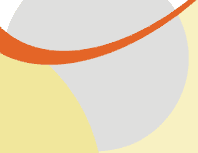
Batch
B-SIM Batch is used for running multiple projects.
To create a new batch, click on the icon with the tool tip "New batch". To edit an existing batch, click on the icon with the tool tip "Open batch", and in Windows File Open dialog browse for the batch and click Open. The following dialog appears:
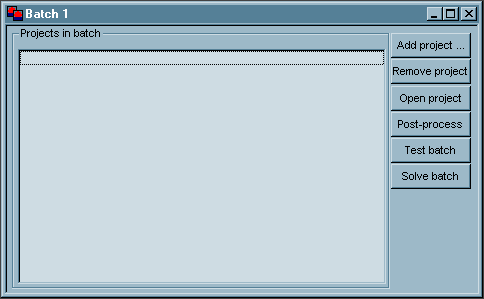
- Use the Add project button to browse for the projects to be included into the batch.
- Use the Remove project button to remove the selected project from the batch.
- Use the Open project button to open the selected project for editing.
- Use the Post-process button to open the selected project for post-processing (used once the batch is solved).
- Use the Test batch button to check whether all the files necessary to solve the batch are accessible.
- Use the Solve batch button to start the batch solution.
Once all the necessary data are specified, use File / Save or File / Save as commands to save the batch.