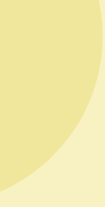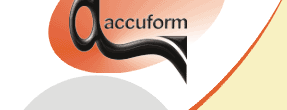

B-SIM V2.5 Reference - Blow molding simulation
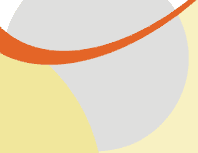
Project, solution
B-SIM Project is the basic document used in B-SIM to set up and run a simulation. The main purpose of this document type is to browse for all the files needed to run a simulation and to enable the specification of additional data like the project number and comments.
Project creation / edit
To create a new project, click on the icon with the tool tip "New project". To edit an existing project, click on the icon with the tool tip "Open project" and in Windows File Open dialog browse for the file and then click Open. The following window appears:
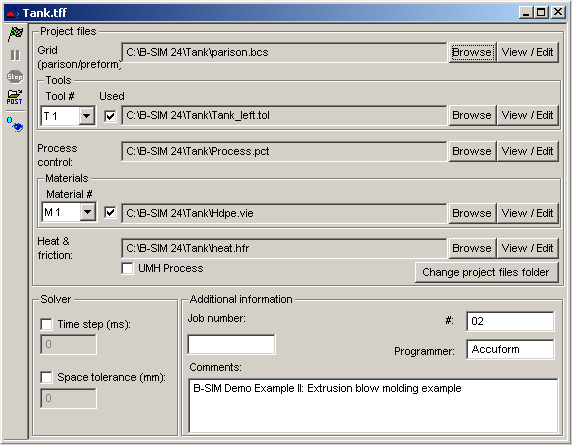
- Use Browse buttons to browse for existing files to select Grid, Tool(s), Process control and Heat & friction.
- Use the Tool# combo box to select tool T1 - T10. Check Used if the selected tool will be used for simulation and browse for *.tol file with 3D tool representation. Uncheck Used if the selected tool will not be used for simulation. Repeat the procedure to select all necessary tool files. Regarding import of tools from CAD to B-SIM please see Import of tools from DXF/STL/Patran/VRML files.
- Use the Material# combo box to select material M1 - M5. Check Used if the selected material will be used for simulation and browse for *.vie file. Uncheck Used if the selected material will not be used for simulation. Repeat the procedure to select all necessary material files. Remark: The material M1 must be always used.
- Use View/Edit buttons to open any of the selected document - Grid, Tool(s), Process control and Heat & friction.
- Fill in the additional information edit boxes.
- Click on Change project files folder button to select a folder where the project files will be searched when running the project solution (used typically after data transfer from one computer to another).
Once all the necessary data are specified, use File / Save or File / Save as command to store the created / modified project.
Command Project / Export project files enables to export all project files for data exchange. See more information in Project export.
Using Solver bar it is possible to run the solution of the project - solver will be started in B-SIM solver view. (Remark - Multiple projects can be solved using B-SIM Batch).
Using Solver bar it is also possible to pause and stop the running solution, and to open the project for post-processing. Once a project is solved, a HTML report is automatically generated. The report can be opened from post-processing by clicking on Open report file button.
Commands in the sub-menu Project (Start solve, Pause solve, Cancel solve, Open for post-processing) can be used instead of shortcuts on Solver bar.
B-SIM Solver view
Using Solver bar it is possible to run the solution of the project, pause and stop the running solution, and to open the project for post-processing. Commands in the submenu Project (Start solve, Pause solve, Cancel solve, Open for post-processing) can be used instead of shortcuts on Solver bar.
When the solver is started, the following picture appears:
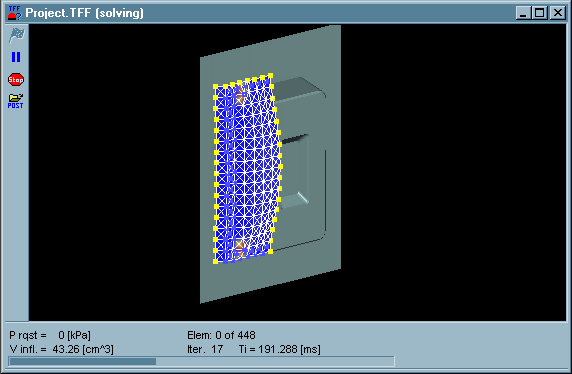
Solver info bar is displayed at the bottom of the project window with information about the solution progress.
During the solver run, the deforming parison / preform with tools is displayed and the following commands are accessible enabling to:
Once the project is solved, open the solved project for post-processing (use command Project / Open for post-processing)